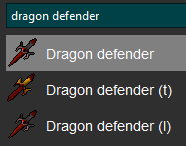|
GDemonicGorillas |
|
| Type: | Instanced |
|---|---|
| Category: | PVM |
| Forum: | GDemonicGorillas |
| Purchase: | Monthly - Lifetime |
GDemonicGorillas
GDemonicGorillas kills Demonic Gorilla's in the Crash Site Cavern. The script supports advanced combat mechanics including One Tick Flicking or Lazy Prayer Flicking, summoming Thralls and using Death Charge.
For suggestions of what gear to bring, we recommend checking the OSRS Wiki Strategies Page for hybrid Melee and Ranged Setup's. We recommend defining the ranged gear you'll be wearing in the melee section, and the ranged weapon/ava's device in the ranged section.
Requirements
- Completion of the quest Monkey Maddness II.
- Enough gold to buy supplies, unless you have reverse muling setup.
- If wanting to use the magic type, completion of the quest A Kindom Divided.
- Level 43 Prayer
Recommended
- Level 80 in Attack, Strength, Defence, Ranged and 82 Magic (if using magic as a combat style)
- 70 Prayer with Piety unlocked.
- Setup Hybrid Gear sets in Manual Equipment (Blue Moon, Eclipse, Mixed Hide etc)
- Demonbane Weapons (Emberlight, Scorching Bow, Purging Staff)
Trip Settings
This tab contains three configuration windows: Supplies Settings, Restock Settings & Trip Settings. Click on the ![]() to open the active window for those settings to configure.
to open the active window for those settings to configure.
Restock Settings
Your Restock Settings will sell loot, or restock things, depending on these values. By default, this is set up so that if you have less than max cash, you will sell your loot when restocking or starting. You can change this by adjusting the Disable Selling Threshold value. The only option in the below table I suggest adjusting is Supplies Amt Mult. Personally, I set it to 10.
| Setting | Tooltip |
|---|---|
| Supplies Amt Mult | Multiplier of amount of supplies to buy on restock. If you set this to 15 you'll buy about 15 trips worth of your defined supply counts. |
| Disable Selling Threshold | Prevents the bot from checking the minimum sell value before selling loot. Useful if you want to sell everything regardless of market value. |
| Force Sell Loot At Value | Forces loot to be sold once it reaches this value, regardless of other thresholds or inventory space. |
Supplies Settings
These settings cover all the supplies to take on each trip. There isn't a section for Food Count, as the script will fill any remaining free bag slots with whatever Food option you picked. Please bear in mind that you need to adjust the values while thinking of any extra items that will bring, like #Equipment & Food that isn't from the Karam Count setting. Note: For the below settings, a value of 0 will disable the script withdrawing this item.
| Setting | Tooltip |
|---|---|
| Food | Which food to bring. Recommend selecting something other then Cooked karambwan. |
| Prayer Potion | Which prayer restoring potion to withdraw when banking: Super Restore, Prayer Potion, Sanfew Serum. |
| Combat Count | Count of combat potions to withdraw when banking. |
| Prayer Restore Count | Count of Prayer Restoring potions to withdraw when banking. |
| Karam Count | Count of cooked karambwans to withdraw when banking. |
| Bring Heart | If enabled, the script will bring a saturated or imbued heart with it if you own one. |
| Primary Combat Potion | Which primary combat potion to bring: Recommend is Super Combat Potion for Melee. |
| Secondary Combat Potion | Which secondary combat potion to bring: Recommend is Ranging Potion for Ranged. |
Trip Settings
| Setting | Tooltip |
|---|---|
| Minimum Loot Value | Minimum GP Value to pickup an item. |
| Minimum HP For Kill | This is the minimum amount of health you must have on-hand for the script to consider a kill while not in a fight and inside the boss arena. If you have 70 hp and 5 manta rays, you effectively have 180 hp. Use this setting to tweak how long you're able to stay. |
| Effective Prayer On Kill | Minimum prayer required to do another kill. Includes on-hand prayer potions. |
| Item to Alch | 21 Magic required. Only accepts a single input like 'Rune arrow'. The script will bring the runes and item defined here with it and alch during kills. This does not use your rune pouch. The script will not force a restock when out of alchables—it will simply start a new trip without them. |
| Alch Count To Buy Per Trip | Amount of alch items to buy when restocking. Takes into account your multiplier. |
| Alch Stop Level | If your Magic level is equal to or greater than the value defined here, you will not bring alchs. |
| Bank Teleport | This is the teleport the script will bring with it to get back to the bank. If "random" is chosen, the script will randomly select a new teleport each restock cycle. For wilderness scripts, it will only choose level 30 teleports such as the Ring of Wealth or Amulet of Glory. |
| Bring Thrall Rune Pouch | 76 magic required. If true the script will bring a rune pouch filled with thrall runes and swap spellbook to Arceuus. This will override any other spell settings such as Leviathan's shadow spell option, or Muspah's freeze option. |
| Bring Death Charge Runes | 80 magic required. If true and thralls are true the script will bring extra runes for death charge. |
Fight Settings
We recommend keeping the default settings, with the only exception of disabling Lazy Flick if you do not have Menu Manipulation enabled.
| Setting | Tooltip |
|---|---|
| Spec Threshold | Boss's health percentage must be equal to or above this value in order to use special attack. |
| Force Eat Threshold | The script will force eat food even if it’s wasteful when HP is lower than this value. Set to -1 to disable. |
| Don't Eat Threshold | The script will not eat food until HP falls below this value. Set to -1 to disable. |
| One Tick Flick | ONLY USE THIS SETTING IF YOU HAVE A GOOD INTERNET CONNECTION. If Menu Manipulation is active and this is true, the script will one tick flick all prayers. |
| Clan Chat Leader | If a name is input, the script will attempt to join that clan chat whenever it's near a bank. Anyone inside the CC will be considered an ally for multi bosses and ignored as a crasher. |
| Lazy Flick | If not using one tick flicking the script will lazy flick Demonic Gorillas. Mouse hop or menu manipulation is highly recommended if using this. |
| Scatter ashes | If true you will scatter the ashes you pick up. |
Equipment
This tab allows you to set the Equipment the script will bring. On most PVM Scripts, this is further split into Two Tabs, Manual Equipment and Dynamic Equipment. Some Scripts, like GFightCaves will only have the Manual Equipment option. Others like Guester will only have the Dyanmic Option.
Manual Equipment
This tab is for manually defining gear that the script will bring. Using your mouse, left click into the Gear Selection Icon of your choice. In the below example, the Shield icon.
Once selected, you'll notice a white border around the Shield icon. On the right search box, begin typing in the item name. In my example, I've typed in "Dragon Defender".
In my search, there are three returned values. It is very important that you right-click on the item that your character has equipped, or is in the bag/bank.
For example, if you select Dragon Defender (t) but in your bank is Dragon Defender (l) then the script will error because you have manually selected an untradeable gear that it cannot buy at the Grand Exchange.
This tab also includes a Import Gear button. If you press this, the script will check the gear the character is currently wearing, and import that as the mandatory gear.
Dynamic Equipment
This tab is for allowing the script to dynamically select the gear the script will bring. Some scripts will only have one Dynamic Tab (i.e GTormentedDemons) and others will have three for all three combat styles (i.e GSandCrabs).
The GP value you enter into each field will be the limit the script will spend for that slot. If you have a more expensive item in your bank that what is defined in the dynamic tab, the script will instead use this instead of buying a cheaper item.
An example would be a Necklace of Anguish. If you have an Anguish in the bank, but only set a 50,000 coin limit for the neck slot. Instead of a script buying a Glory, it'll just use the Anguish if using ranged.
This item values are also dynamic. We'll use the Anguish in the below example again.
If you set the neck value to 15,000,000. Then in April 2024, the script would buy an Anguish to use if ranging. However in April 2025, because the Anguish is now at the time of writing 23 million GP, the script will not purchase an Anguish to use.
Skills Settings
The below settings control how the script will train the combat status being used. There is no Strength until value, as the script will always train Strength to 99 if the Skill Group setting = Melee and the Strength Weight setting isn't 0.
| Setting | Tooltip |
|---|---|
| Train Attack Until | Whether or not to enable training Attack. It will still be determined randomly which stat to train. |
| Train Defence Until | The level to train Defence until. It will still be determined randomly which stat to train. |
| Attack Weight | The base weight used to roll which stat to train. A higher value means it's more likely to train Attack. |
| Strength Weight | The base weight used to roll which stat to train. A higher value means it's more likely to train Strength. |
| Defence Weight | The base weight used to roll which stat to train. A higher value means it's more likely to train Defence. |
Muling
All G Scripts have a dedicated Muling tab, where you can customise and set default options. Below is a table of all the settings and descriptions, and below it, an example of my Muling tab from GDelve.
| Setting | Description |
|---|---|
| Error URL | A discord webhook URL for error information. |
| Use Manager Mule | If enabled, uses GManager where available to select a mule for you. This setting will be ignored if you manually enter a mule name. |
| Mule Name | Username of the mule. This MUST be correct if populating a name. You can leave blank to connect to any GMuling running on the same computer/server, however if you leave this blank, the port must also be left as 0. |
| Mule At Amount | When you have more than this amount + the amount of gold to keep (setting below this) the script will mule down to the amount of gold you want to keep. Eample: You set this amount to 10m, and you set gold to keep to 5m, you will mule when you reach 15m. |
| Gold To Keep | Amount of gold to keep after muling. More information is above. |
| Ask Mule For Gold At | If your bot has less gold than the input value, it will try to receive gold from the mule. Example: If you set this to 10m, and you have less than 10m GP, the bot will request gold from the mule. This amount of gold that's requested can be configured below. Set to -1 to disable. |
| Ask Mule For Amount | If you are receiving gold, your bot will try to receive this much gold from the mule. |
| Minimum Membership | If a value above 0 is provided, the script will not mule unless you have more days of membership left. Example: If this is set to 2, and you have 2 days of membership left, the script will not mule. |
| Reverse Bond if F2P | If your bot is not members, it will try to receive a bond from the mule. |
| Port (Optional) | This is an optional setting. We generate a unique port based on the username of the mule. If you're running into issues, you can set a specific port. Note: Mule and script port options much match if set. If you set port 54321 on the mule, then all bots that you want to mule with this mule, must also have their mule port set to 54321. |
Example
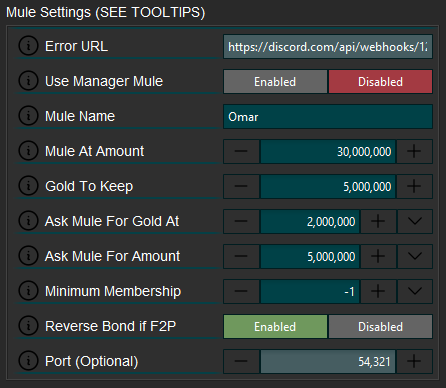
This example is from my GDelve. In this example, you see I've set up a Discord Webhook if the account trying to trade the mule cannot for any reason. The mules name is included that it'll trade gold to, or request it from. It's setup to mule once it gets to 35m GP, as it needs to give 30m and keep 5m. Or to request 5m from the mule, if it gets below 2m GP from buying supplies. Reverse Bond if F2P is enabled in case the Auto Bond setting in Misc tab is set to 0. The port is set to 54321, as this is the port I've manually defined in the settings for the mule running GMuling.
Discord Webhook Setup
- 1. Create Discord server or use an existing server you have created.
- 2. Create a Muling channel or use an existing channel you have created.
- 3. Edit the channel, enter the Integrations tab and select the New Webhook button.
- 4. Click onto the new Webhook, and select Copy Webhook URL.
- 5. Paste into Error URL and Webhook URL field.
Misc
All G Scripts have a dedicated Misc tab, where you can customise and set default options. These are broken down across two tabs.
Misc Settings
This first tab is any setting that doesn't belong in its own tab or sub tab in the script. Below is an example of my GYama Misc Tab > Misc Settings.
| Setting | Description |
|---|---|
| Auto Bond Days | If your membership is less than or equal to the provided value, it will use a bond if you have one, or buy one and use it if you can afford one. |
| Custom Mouse Speed | If your value is -1 it will not be changed. High-level PVM should be using a mouse speed of at least 130. Changing this allows your mouse speed to go beyond the limits of DreamBot's max speed (99). Anything beyond 750 will be similar to mouse hopping. If you set this to 100, the mouse will just hop. |
| Use Script Events | Will fire off script events within the client, generally speeding up actions. |
| World Region | The region of the wolrd the script will play on. I.E selecting Australia the script will play on Australian worlds only, unless an actively requires a certain world i.e example being Pest Control W344. |
| Blacklisted World Region | The script will NEVER hop to or login to this world region. |
| World Blacklist | Any worlds put in here will not be hopped to. Split them with a comma. For example: 301,302,303 |
| World Whitelist | Any worlds put in here, only these worlds will be hopped to. Split them with a comma. For example: 301,302,303 |
| Buy Rune Pouch | If enabled the script will buy a rune pouch if it can afford 2x and you don't own one. |
| Allow Deadman Worlds | If enabled, the script will function on deadman mode. Note: Unless explicitly stated on the script, the scripts are NOT intended for deadman mode. They will operate the same as a regular world, simply without hopping out of deadman worlds. |
| Allow League Worlds | If enabled, the script will function on leagues mode. Note: Unless explicitly stated on the script, the scripts are NOT intended for leagues mode. They will operate the same as a regular world, simply without hopping out of leagues worlds. |
| Focus On Exit | If enabled, the client will be focused when the script is killed either from an error or task stop. |
| Global Disable Drip | If enabled, all random drip will be disabled. |
| Ignore Ping on Hop | If enabled, will ignore world ping settings and just choose a random one instead of a good ping world. |
| Default Debug Paint On | If enabled, the debug paint will be enabled at the start of the script. |
| Disable Custom Mouse Algo | If enabled, the script will not allow GMouseAlgo to be used, and will instead use DreamBot's. |
| Use Custom Mouse Algo On Login | If enabled, the script will use our custom mouse algorithm when logging in. This should only be enabled as a beta test. |
| Enable Bank Management | If enabled, the script will sell off items at its own discretion in order to manage bank space and gold. |
Example
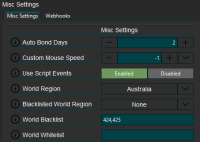
This example is from my GYama. In this example (click image to see full size), the Auto Bond setting in is set to 2, so once membership gets down to 2 days, the bot will buy a bond to extend it. If Muling is setup, it'll ask the mule for money to buy a bond if it's too poor. Custom Mouse Speed and Script Events are the default settings, and world region is set to Australia since my bots server is in Australia. I've blacklisted world 424 and 425 as I've noticed it's unstable and causes bad tick ratio, and whitelist is empty so it'll use any other Australia world. The rest of the settings I've left as the default.
Webhook Settings
This second is for Discord Webhooks, so your script can send messages to your Discord Server/Channel with updates from your Script.
| Setting | Description |
|---|---|
| General Information URL | A notification with general information about the bot. |
| General Information Minutes | If the value is 1 or higher, a webhook will be sent every X minutes. |
| Rare Drop URL | A notification will be sent upon receiving a rare drop. |
| Rare Drop Screenshot URL | A screenshot will be sent upon receiving a rare drop. |
| Rare Drop Value | The minimum price for an item to be considered a rare drop. If any received is above this value, the webhook will fire. |
| Pet Drop URL | A notification will be sent upon receiving a pet. |
| Banned URL | A notification when script stops from a banned login page. |
| Kill Count URL | A notification with the amount of kills the script has. |
| Kill Count Frequency | Every X kills, the notification will be sent. |
| Script Stop URL | A notification for when the script stops. |
| Proggy URL | A screenshot of a picture of the proggy when the script stops. |
Example
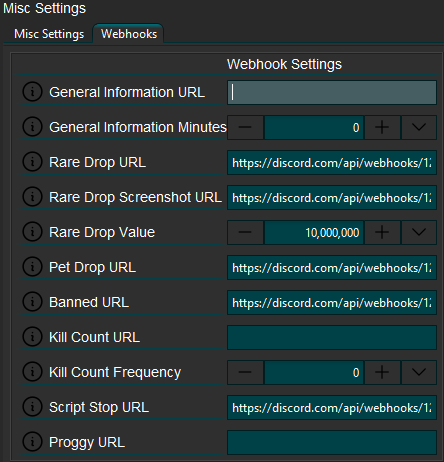
This example is from my GYama. In this example, there are five webhooks populated:
Rare Drop URL, Rare Drop Screenshot URL and Pet Drop URL all have the same webhook generated from one Discord channel called drops. The Banned URL and the Script Stop URL both have another webhook that is generated from a channel called information.
This allows me to be notified when I get rare drops, pets, the account is banned or the script is stopped to either of these Discord Channels.
Discord Webhook Setup
- 1. Create Discord server or use an existing server you have created.
- 2. Create a Muling channel or use an existing channel you have created.
- 3. Edit the channel, enter the Integrations tab and select the New Webhook button.
- 4. Click onto the new Webhook, and select Copy Webhook URL.
- 5. Paste into Error URL and Webhook URL field.
Anti-ban
All G Scripts have a dedicated Anti-Ban tab, where you can customise & fine-tune actions. These are broken down across three tabs:
Misc
| Setting | Description |
|---|---|
| Default Randomisation | If this is set to 10, all the anti-ban settings below will roll between 1 and 10% if they are set to 0. |
| Camera Move Chance | The % chance per tick the camera will randomly move while not in combat. |
| Examine Chance | The % chance per tick the script will randomly examine while not in combat. |
| Tab Swap Chance | The % chance per tick the script will randomly swap tabs while not in combat. |
| Interaction Fail Chance | The % chance the interaction will fail. |
| Micro Sleep Chance | The % chance per tick the script will briefly stop execution |
| Micro Sleep Min Length | The minimum amount of time in milliseconds that the script will sleep for. |
| Micro Sleep Max Length | The maximum amount of time in milliseconds that the script will sleep for. |
| Check Skill Exp Chance | The % chance per tick the camera will randomly check a skill's exp while not in combat. |
| Kill To Hop | After this many kills, the script will hop at the next bank. |
| Minute To Hop | After this many minutes, the script will hop at the next bank. |
| Simulate Ironman | If True, the script will act as if it's an ironman. |
| Slower Gear Equips | If True, the script will slow down your gear equips while the bank is closed. |
| Slower Bulk Dropping | Slows down bulk dropping (roughly 3-6 items or more) |
Bank
| Setting | Description |
|---|---|
| Over Withdraw Chance | The % chance per item withdrawn from the bank for the script to over withdraw by a random amount. |
| Under Withdraw Chance | The % chance per item withdrawn from the bank for the script to under withdraw by a random amount. |
| Sleep Per Withdraw Chance | The % chance per item withdrawn from the bank for the script to execute a micro sleep. |
| Search Banking | If True, the script will search your bank for items, instead of scrolling to them. |
| Sort Bank | If True, the script will sort your bank based off your recently used items. |
| Slower Gear Equips | If True, this will slow down your gear equips while the bank is open. |
| Slower Withdrawls | Slows down withdrawls overall independent of sleep per withdraw chance. |
Breaks
Micro
| Setting | Description |
|---|---|
| Enable | If this is not enabled, then breaks of this category are disabled. |
| Min Wait Time | Minimum time that can pass before a break is triggered in ticks (0.6 seconds) |
| Max Wait Time | Maximum time that can pass before a break is triggered in ticks (0.6 seconds) |
| Min Length | Minimum time that the break can run for in ticks (0.6 seconds) |
| Max Length | Maximum time that the break can run for in ticks (0.6 seconds) |
| Enable Mouse Movement | If This is enabled, and the chances configured pass, the mouse will move. This could be moving outside of the screen, or elsewhere on the screen, immediately before the break is started. |
| Mouse Move Min Chance | This is the minimum % chance of the Mouse Movement option. |
| Mouse Move Max Chance | This is the maximum % chance of the Mouse Movement option. |
Normal
| Setting | Description |
|---|---|
| Enable | If this is not enabled, then breaks of this category are disabled. |
| Min Wait Time | Minimum time that can pass before a break is triggered in minutes. |
| Max Wait Time | Maximum time that can pass before a break is triggered in minutes. |
| Min Length | Minimum time that the break can run for in minutes. |
| Max Length | Maximum time that the break can run for in minutes. |
| Enable AFK Log | If enabled, and the roll is successful, the account will afk logout instead of manually logging out. |
| AFK Log Min Chance | This is the minimum % chance of the script to AFK Logout. |
| AFK Log Max Chance | This is the maximum % chance of the script to AFK Logout. |
Bedtime
| Setting | Description |
|---|---|
| Enable | If this is not enabled, then breaks of this category are disabled. |
| Min Chance | This is the minimum % chance of the script to begin a bedtime break. |
| Max Chance | This is the maximum % chance of the script to begin a bedtime break. |
| Min Length | Minimum time that the break can run for in hours. |
| Max Length | Maximum time that the break can run for in hours. |
| Min Hour | This is the minimum hour of the day. This is based on a 24 Hour Clock! Minimum value can be 21, or max value can be 2. |
| Max Hour | This is the maximum hour of the day. Minimum of 0 hours, Maximum of 6 hours. This is also based on a 24 Hour Clock! |
Bank
| Setting | Description |
|---|---|
| Enable | If this is not enabled, then breaks of this category are disabled. Bank breaks have a chance to occur every single time when banking. This is to simulate actions a human might take throughout their day. The chacnes roll every single time the bank is opened. |
| Min Chance | Minimum time that the script will preform a bank break. |
| Max Chance | Maximum time that the script will preform a bank break. |
| Min Length | Minimum time that the break can run for in seconds. |
| Max Length | Maximum time that the break can run for in seconds. |
| Enable Mouse Movement | If This is enabled, and the chances configured pass, the mouse will move. This could be moving outside of the screen, or elsewhere on the screen, immediately before the break is started. |
| Mouse Move Min Chance | This is the minimum % chance of the Mouse Movement option. |
| Mouse Move Max Chance | This is the maximum % chance of the Mouse Movement option. |
Add-On Settings
Most GScripts (excluding GAIO/GMuling etc) have a dedicated Add-on Settings tab, where you can set up compatible Add-on Scripts to run before the script you selected to start in DreamBot. Note: You must own any of the Add-on Scripts to intend to run.
For example, from the DreamBot start menu, you can start GSpindel. Then in the Add-on Settings tab for the script, set the GBirdhouses & GFarming scripts to run first, by defining a Target Level for both scripts that is higher than your account's current level. This will cause GBirdhouses and GFarming to run, and after completing their runs, GSpindel will begin.
For other scripts like GCooking, the script will continue until it reaches its Target Level. Unlike GBirdhoues and GFarming that will stop once the run has been completed. This means you don't want to set the Target Level too high for a script like that, otherwise it'll spend the whole time just GCooking.
The following scripts are able to be run as add-ons:
Proggies
| 2 days of runtime, 1500 kills & 180m profit |
|---|
| Discord Message Link |
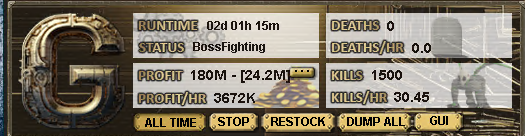
|