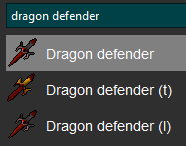More actions
No edit summary |
No edit summary |
||
| (8 intermediate revisions by 2 users not shown) | |||
| Line 1: | Line 1: | ||
== | {{Script_Infobox | ||
| icon= AIO.png | |||
| type= [[Instanced]] | |||
| category= [[GAIO]] | |||
| forum = [https://dreambot.org/forums/index.php?/topic/29839-g-aio-account-builder-just-click-start-integrated-muling-easy-setup-quickstart-supported/ GAIO] | |||
| purchase= [https://dreambot.org/forums/index.php?/store/product/811-gaioaccountbuilder/ Monthly - Lifetime] | |||
}} | |||
{{Template:GPestControl|gaio=yes}} | |||
{{Template:BacktoAIOMinigames}} | |||
Latest revision as of 13:16, 10 August 2025
|
Pest Control |
|
| Type: | Instanced |
|---|---|
| Category: | GAIO |
| Forum: | GAIO |
| Purchase: | Monthly - Lifetime |
This task completes the Pest Control minigame so you can obtain the Void Knight Equipment, except for Elite Void.
Features include:
- Set which combat style to use: Melee, Range or Mage.
- Enabling purchasing equipment from the Grand Exchange and set a limit of GP spent per item.
This task doesn't support obtaining points after you have gathered all gear, either for manually spending on combat XP or elite void. If you wish to gain points after obtaining all equipment, please see GPestControl.
Settings
| Setting | Tooltip |
|---|---|
| Get Range Helm | The script will get the Void ranger helm if this is selected and you don't own one. |
| Get Melee Helm | The script will get the Void melee helm if this is selected and you don't own one. |
| Get Mage Helm | The script will get the Void mage helm if this is selected and you don't own one. |
| Get Top | The script will get the Void knight top if this is selected and you don’t own one. |
| Get Legs | The script will get the Void knight robe (legs) if this is selected and you don’t own one. |
| Get Gloves | The script will get the Void knight gloves if this is selected and you don’t own one. |
| Purchase Minigame Gear | If true, the script will purchase gear from the Grand Exchange related to the minigame. |
| Purchase Price Limit | If purchasing minigame gear is enabled, this sets the maximum price allowed for any item. |
| Skillgroup | The attack type you'll use when running the script (e.g., Melee, Ranged, Magic). |
| Buy Teleports | If enabled, the script will purchase teleports from the Grand Exchange. |
Equipment
This tab is for manually defining gear that the script will bring. Using your mouse, left click into the Gear Selection Icon of your choice. In the below example, the Shield icon.
Once selected, you'll notice a white border around the Shield icon. On the right search box, begin typing in the item name. In my example, I've typed in "Dragon Defender".
In my search, there are three returned values. It is very important that you right-click on the item that your character has equipped, or is in the bag/bank.
For example, if you select Dragon Defender (t) but in your bank is Dragon Defender (l) then the script will error because you have manually selected an untradeable gear that it cannot buy at the Grand Exchange.
This tab also includes a Import Gear button. If you press this, the script will check the gear the character is currently wearing, and import that as the mandatory gear.